Reverting to a SHA1 Certificate
If your ISV does not accept certificates with a SHA256 signature, you can revert the settings to use the previous SHA1 certificate by rolling over the app key to specify the SHA1 certificate you previously associated with your integration.
Step 1: List your apps and get the id, name, and label for the app to revert.
This step is the same as Step 1, above.
Step 2: Retrieve all certificates associated with the app and locate the SHA1 certificate.
Use the List Key Credentials for an Application API to list all the credentials.
Pass the app ID (id) that was collected in the previous step as the app ID (aid) in this API. Then, determine which certificate is the SHA1 certificate by copying the certificate text for each of the returned certificates, and determine the signature algorithm
using the method described below. After determining which certificate is the SHA1 certificate, note the signing key id, kid.
The certificate is contained in the element, x5c and is not in PEM format; that is, it does not
contain Begin Certificate and End Certificate lines. (The certificates shown in this how-to have been altered and are not valid.)
In the sample response shown below, there are two certificates to check to find the SHA1 certificate.
Request: GET /api/v1/apps/0000000000aaaaaBBBBBo/credentials/keys
Response:
{
"created": "2016-09-27T21:49:49.000Z",
"lastUpdated": "2016-09-27T21:49:49.000Z",
"expiresAt": "2026-09-27T21:49:48.000Z",
"x5c": [
"MxxDnDCCAoSgAwIBAgIGAVdtoBFfMA0GCSqGSIb3DQEBCwUAMIGOMQswCQYDVQQGEwJVUzETMBEGA1UECAwKQ2FsaWZvcm5pYTEWMBQGA1UEBwwNU2FuIEZyYW5jaXNjbzENMAsGA1UECgwET2t0YTEUMBIGA1UECwwLU1NPUHJvdmlkZXIxDzANBgNVBAMMBmVrbGVpbjEcMBoGCSqGSIb3DQEJARYNaW5mb0Bva3RhLmNvbTAeFw0xNjA5MjcyMTQ4NDlaFw0yNjA5MjcyMTQ5NDhaMIGOMQswCQYDVQQGEwJVUzETMBEGA1UECAwKQ2FsaWZvcm5pYTEWMBQGA1UEBwwNU2FuIEZyYW5jaXNjbzENMAsGA1UECgwET2t0YTEUMBIGA1UECwwLU1NPUHJvdmlkZXIxDzANBgNVBAMMBmVrbGVpbjEcMBoGCSqGSIb3DQEJARYNaW5mb0Bva3RhLmNvbTCCASIwDQYJKoZIhvcNAQEBBQADggEPADCCAQoCggEBAJrkg2M7P6rH0yJZIYUjcX0RdTi36ItF893dLZoNXigg2mwb1kIs0XpHmN8bS6EHWM/F3MoiiMDh0DpxOIsdY3+XZEII7KWV3D6S73xR6Efps1Q27mNMb8cvpTnTKQlYWv0QPw26JwkB+JoG1hEL5WTeS7CxwLbeHcyf3+ZXO0HEWQG5x9DFKtYVTMlCtQb4go+m9zDBZI4GYvwU3L4ElsZg7GZAeNAg+0Jez5gFObvAz/YsQ6UoZC7/N/TjyDjcW/Df+xdomneJ7/otpiBUNvWhKqoJIunrsmw2TfgDysudYlp0swskiHJfNp3uAZStFqFwjVkxL/1/COUc+DILkf0CAwEAATANBgkqhkiG9w0BAQsFAAOCAQEAfo0arD0r9x+s58wA2WjaZFOXY5sGU+gEih4ny9t3rnCqGcB/JJWiv0RBEbRrr/oRyCgpmdOuCT8P6/kesMs9Bhq3IcrZWKkzzE6oLzcq3cODNwUjPwZK0T2M4yCDDNt2X/s52qeFA91KCaojGG8+2AGi8r8vXzRBIDIq1AZuKGNnHWL6woF3lXT2vo2ZOegZ0NUdYz/SPqYy4B7YIRzIgcsYqWk4kcwZmIAK1cTOYTsucvtkhYWXK6rJ70WTUyT7KojW8MJua0Gd5cxHvw+dbNwb6VukvUqOTWz+sBIxg0lBmKudROol57mhB73v0iFaPf5X/w4aS7GmqIohtkHcEA=="
],
"e": "AQAB",
"n": "muSDYzs_qsfTIlkhhSNxfRF1OLfoi0Xz3d0tmg1eKCDabBvWQizRekeY3xtLoQdYz8XcyiKIwOHQOnE4ix1jf5dkQgjspZXcPpLvfFHoR-mzVDbuY0xvxy-lOdMpCVha_RA_DbonCQH4mgbWEQvlZN5LsLHAtt4dzJ_f5lc7QcRZAbnH0MUq1hVMyUK1BviCj6b3MMFkjgZi_BTcvgSWxmDsZkB40CD7Ql7PmAU5u8DP9ixDpShkLv839OPIONxb8N_7F2iad4nv-i2mIFQ29aEqqgki6euybDZN-APKy51iWnSzCySIcl82ne4BlK0WoXCNWTEv_X8I5Rz4MguR_Q",
"kid": "X_dQOF8ON5WTRxWrNygEHi18sJe8CKhMOKur6j4pvYg",
"kty": "RSA",
"use": "sig",
"x5t#S256": "QqqxuINGQFdJ_ObbeBJtUWhngXISll5DHT5Qfzf-JFM"
},
{
"created": "2016-09-27T21:49:19.000Z",
"lastUpdated": "2016-09-27T21:49:19.000Z",
"expiresAt": "2043-08-23T20:29:25.000Z",
"x5c": [
"MIIClzCCAEFKAwIBAgIGAUCs3gRDMA0GCSqGSIb3DQEBBQUAMIGOMQswCQYDVQQGEwJVUzETMBEGA1UECAwKQ2FsaWZvcm5pYTEWMBQGA1UEBwwNU2FuIEZyYW5jaXNjbzENMAsGA1UECgwET2t0YTEUMBIGA1UECwwLU1NPUHJvdmlkZXIxDzANBgNVBAMMBmVrbGVpbjEcMBoGCSqGSIb3DQEJARYNaW5mb0Bva3RhLmNvbTAeFw0xMzA4MjMyMDI4MjVaFw00MzA4MjMyMDI5MjVaMIGOMQswCQYDVQQGEwJVUzETMBEGA1UECAwKQ2FsaWZvcm5pYTEWMBQGA1UEBwwNU2FuIEZyYW5jaXNjbzENMAsGA1UECgwET2t0YTEUMBIGA1UECwwLU1NPUHJvdmlkZXIxDzANBgNVBAMMBmVrbGVpbjEcMBoGCSqGSIb3DQEJARYNaW5mb0Bva3RhLmNvbTCBnzANBgkqhkiG9w0BAQEFAAOBjQAwgYkCgYEA3XZGz0vu2tcT/oLax/9HF8bZJ0h1hd/B4GjYbzCSCCI0YuGN9SVic76PlOOtoByehzf7eD2bmsOTeIhiDAumVDdkyg7dIwp4JnJBro0RkWaIX/gTidncA5x6/3MlwjSfzb+kT5fcxr75ZQVjAytP9i3x6cnEybBETivyvlBkElMCAwEAATANBgkqhkiG9w0BAQUFAAOBgQBb4dSU+OcAi53FQw/NJtBeD/h5w75paCoWi3rqCtIgVcx48A2szd+ScmGuDks9sNatUsxJjvj2TnXWYOs9VlD3AX5UIYPqHxCG5kPwpoYvfDnPFBf/zw08CPIgA+bI0JOFB6ul+w5u1EvaksDeIfLxJkCSurYrK2nOPGplF/vVew=="
],
"e": "AQAB",
"n": "3XZGz0vu2tcT_oLax_9HF8bZJ0h1hd_B4GjYbzCSCCI0YuGN9SVic76PlOOtoByehzf7eD2bmsOTeIhiDAumVDdkyg7dIwp4JnJBro0RkWaIX_gTidncA5x6_3MlwjSfzb-kT5fcxr75ZQVjAytP9i3x6cnEybBETivyvlBkElM",
"kid": "ZcLGUslsdTn3996YYel6KPvOxZOhNWfly5-q36CByH4o",
"kty": "RSA",
"use": "sig",
"x5t#S256": "_DXULzisdoprgJ8OhiSN_KUD2rScRDd7pY2HE1ZI_bs"
}
After you complete step 3, your users can't access the SAML app until you complete step 4.
Step 3: Update the key credential for the application with the SHA1 certificate.
Use the Apps API to update the key credential for the application to specify the kid of the SHA1 certificate that you retrieved in Step 2.
This step is the same as Step 3, above.
Step 4: Upload the SHA1 certificate to the ISV.
- In the administrator UI, select Applications and choose your app.
- Select Sign-On Options.
- Click View Setup Instructions, as shown below.
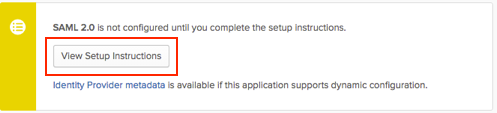
- Perform the setup for your app again, using the instructions provided. During this setup, you will upload the certificate in a specified format, the metadata, or the certificate fingerprint.