Test your Okta integration
On This Page
This second suite of Runscope tests checks that your SCIM application can handle actual requests to Create, Read, Update and Delete (CRUD) user profile information.
Note: Okta doesn't delete user profiles in your application, but instead marks the user record with
active=falseto deactivate them. For a detailed explanation on deleting user profiles, see Delete (Deprovision).
Prerequisites
The Profile Sourcing capability (formerly known as Profile Mastering) must be activated for developer orgs by Okta Developer Support. If you are testing this feature in your SCIM app integration, contact developers@okta.com with the name of your app integration and your org ID to have Profile Sourcing temporarily activated for your org. Developer Support automatically removes the access after two weeks. If you need a longer period to test your integration, inform Developer Support of your time requirements in your email.
Runscope tests for CRUD
If you are not familiar with Runscope, follow the detailed instructions in the Test your SCIM API topic to get started.
This suite runs the following tests:
- Checks that the integration exists in your Okta org.
- Adds a new random user in Okta.
- Assigns that user to the integration in Okta.
- Verifies that the user was created on your SCIM server.
- Updates the user
firstNameattribute in Okta. - Verifies that the user attribute was updated on your SCIM server.
- Deactivates the user in Okta.
- Verifies that the user was deactivated on your SCIM server.
- Reactivates the user in Okta.
- Reassigns your integration to the user in Okta.
- Verifies the user was reactivated and assigned on your SCIM server.
- Removes your integration from the user in Okta.
- Verifies that user is deactivated on your SCIM server.
Configure and run tests
To configure and run the SCIM CRUD tests:
Download the Okta SCIM CRUD test file.
- If you are using SCIM 2.0: Okta SCIM 2.0 CRUD test file
- If you are using SCIM 1.1: Okta SCIM 1.1 CRUD test file
In Runscope, click Import Test.
Select Runscope API Tests as the import format.
Click Choose File and select the Okta SCIM 2.0 CRUD JSON test file.
Click Import API Test.
In this new test bucket, click Editor from the left hand navigation menu.
Click Test Settings and then click Initial Variables.
Add the following variables with values that match your SCIM integration:
oktaAppId- the unique identifier randomly assigned to your Okta integration. You can see this value in the App Embed Link panel under the General tab for your Okta integration.oktaOrgUrl- the base URL for your Okta org. Include thehttps://prefix.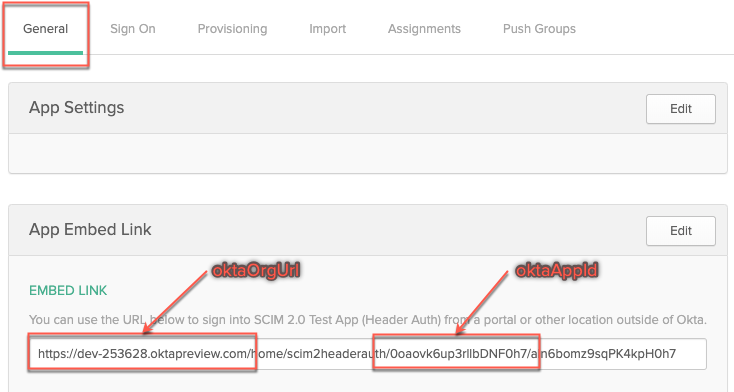
oktaToken- the security token used to connect to your API. You can generate a token for your integration inside your Okta org:- Click Security > API.
- Click on Tokens and Create Token.
- Give the token a name click Create Token.
- Copy the resulting token value over to this Runscope variable.
SCIMUrl- the Base URL of the SCIM implementation on your server. For example:https://example.com/scim/v2SCIMAuth- the Basic or OAuth authorization token used to access your SCIM API.
The final Runscope values should look similar to the following:
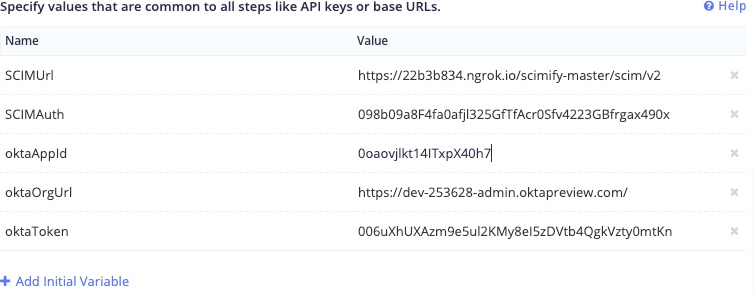
Click Test Settings and then click Initial Script.
Copy the contents of the Okta CRUD Initial Script text file and paste into this Runscope console.
Click Save & Run.
Review test results
On the left side of your screen, the test appears in the Recent Test Runs section.
- Click View Progress inside the Recent Test Runs section.
- As the test suite runs, Runscope displays live updates of the test in progress. After the test is complete, the main panel displays the results of your test.
- To see the details of tests, click the name of each particular test case to expand the section. The details show you the Request, Response, and Connection information for each test.